Quick Start Guide
Webhooks are user-defined HTTP callbacks. Over the years, webhooks have become increasingly popular. As a modern web developer, understanding webhooks is important.

The BlueJeans Webhook API allows you to act on events that originate from BlueJeans, such as meeting start, participant join, and recordings. This step-by-step guide will walk you through the process of receiving your first webhook event.
Pre-requisites
- BlueJeans Account with admin access.
- Active endpoint URL
Step 1: Sign up BlueJeans account
BlueJeans Account is necessary for building web applications. If you do not have an account Sign up for a BlueJeans Account either by opting in for a trial or a paid mode.
Step 2: Enable the ENTERPRISE APPS tab in your account.
BlueJeans personnel must enable enterprise-level APIs for you. You will know if you have this capability enabled, you can see the “ENTERPRISE APPS” tab on the administrative console page. If you do not have the “ENTERPRISE APPS” tab enabled in your account, you can reach out to the support team to get enabled.

Step 3: Create an Enterprise Application
You can create an Enterprise app by enabling the ENTERPRISE APPS Access tab on your enterprise admin account. A step-by-step guide to creating a client application (see Register an application).

Step 4: Setup an endpoint URL
Before you configure your webhook settings in BlueJeans, you'll need to setup a new URL that'll function as your webhook listener that'll receive your notifications.
If you want to setup an endpoint URL, https://webhook.site/ is a great option to see Webhooks in action.
Note
If you have already set an endpoint URL, you can ignore this step.
Step 5: Configure Your Webhook
After successfully configuring the endpoint URL, configure the webhook (Ref. Setting up a Webhook) to configure a webhook. You can configure one or more webhooks for associated enterprise apps.

To configure a webhook using REST API, refer to Create Webhook.
Step 6: Triggering a webhook event
Select the events you want to be informed about. In this case, you want to be notified when a meeting has started, and when two or more participants join a meeting. The list of supported events you want to be notified of (see Events for Meeting Related Webhooks).
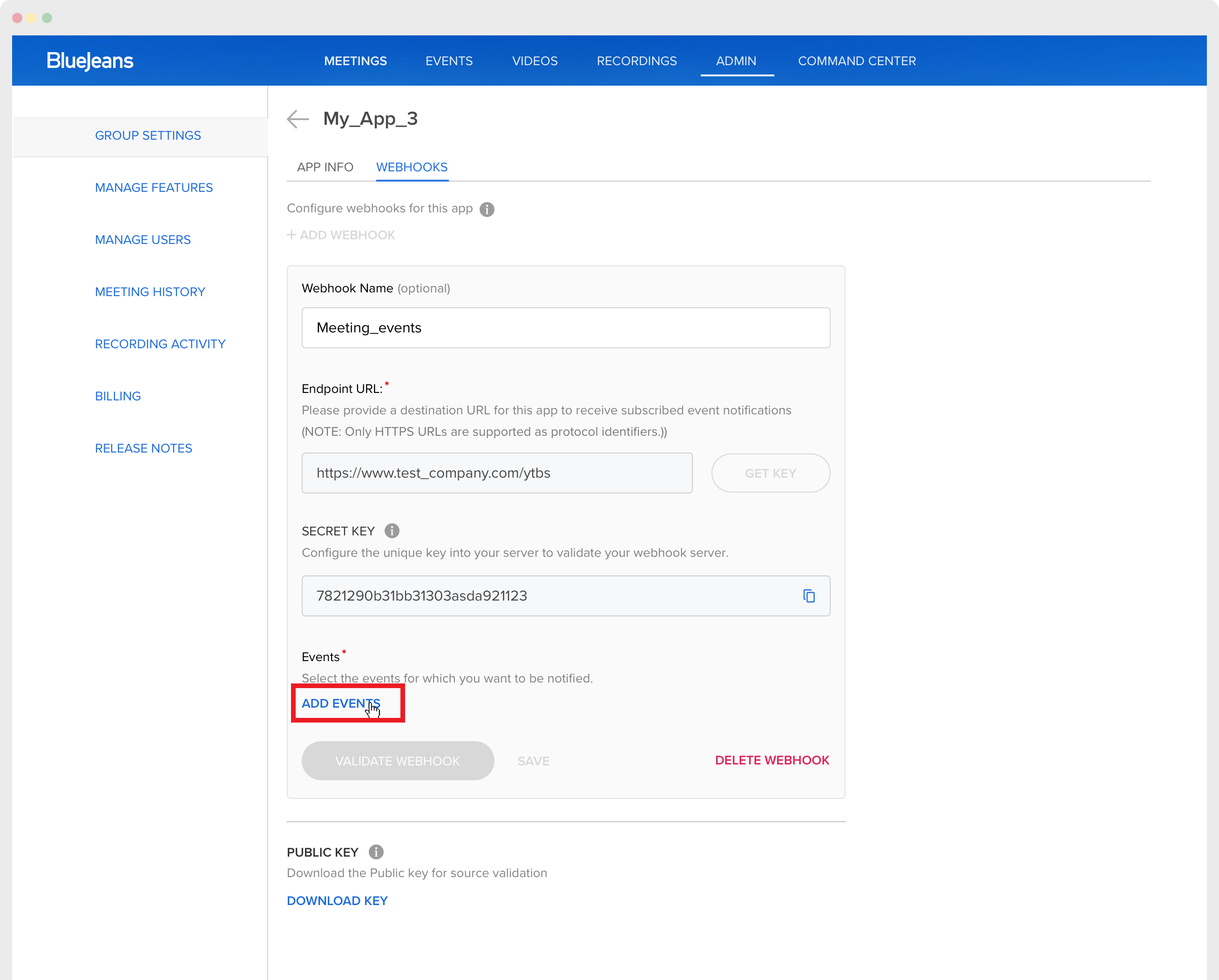
Choose the events you want to be notified of and then click "Save", BlueJeans will create the events and send a webhook event to the endpoint URL.

Now you are ready to receive the event notification that you subscribed. When one of your subscription events occurs, BlueJeans will send an HTTP POST request payload to your webhook event notification endpoint URL.